Configure Datadog connections for integration with Grepr
The Grepr Datadog integration enables you to ingest logs into Grepr using a Grepr source, process them with a Grepr pipeline, and then send the processed logs to Datadog using a Grepr sink.
To send logs to a Grepr pipeline before forwarding the logs to Datadog, change your collector configuration to send the logs to a Grepr endpoint URL instead of a Datadog endpoint. The Grepr Datadog integration supports several Datadog-compatible collectors, including the Datadog Agent, Fluent Bit, Fluentd, and the OpenTelemetry Collector. This page includes example configurations for the supported collectors.
You can use the Grepr UI or REST API to add a Datadog integration. To learn how to create a Datadog integration in the Grepr UI and configure collectors to send logs to Grepr, see Use a Datadog integration in a Grepr pipeline.
To use the REST API, see the Datadog Integration specification.
- Although the Grepr Datadog integration supports all Datadog sites, when you use the Datadog
US1site in theus-east-1region, the Grepr SaaS offering uses an AWS PrivateLink connection to Datadog. -
Although this page describes using an integration to create a pipeline for sourcing and sending data with a single observability platform, your pipelines can use multiple integrations to source and sink data for different platforms. For example, you can create a pipeline with a Datadog integration that’s used to source data from Datadog agents, and a Splunk integration and sink that sends the pipeline output to Splunk.
Requirements
Creating and configuring a Datadog integration requires the following:
- A Datadog API key for your account. You must use the same API key in both your Grepr integration and collector configuration.
- (Optional) A Datadog application key for your account. An application key is required only to enable Grepr’s automatic exception parsing feature. See Enable selective reduction with a Datadog integration. An application key also allows you to use the Datadog integration as a cloud source.
To learn more about Datadog keys, see API and Application Keys .
Enable selective reduction with a Datadog integration
When you include a Datadog application key in your integration configuration, Grepr automatically tracks all log monitors configured in your Datadog account. By parsing queries used in these monitors and making them available as exceptions to Grepr’s Log Reducer, Grepr can determine which messages should not be processed by the reducer.
To see a complete list of exceptions when this feature is enabled, in the Observability vendors section of the Integrations page in the Grepr UI, click on the cloud sync icon under Actions.
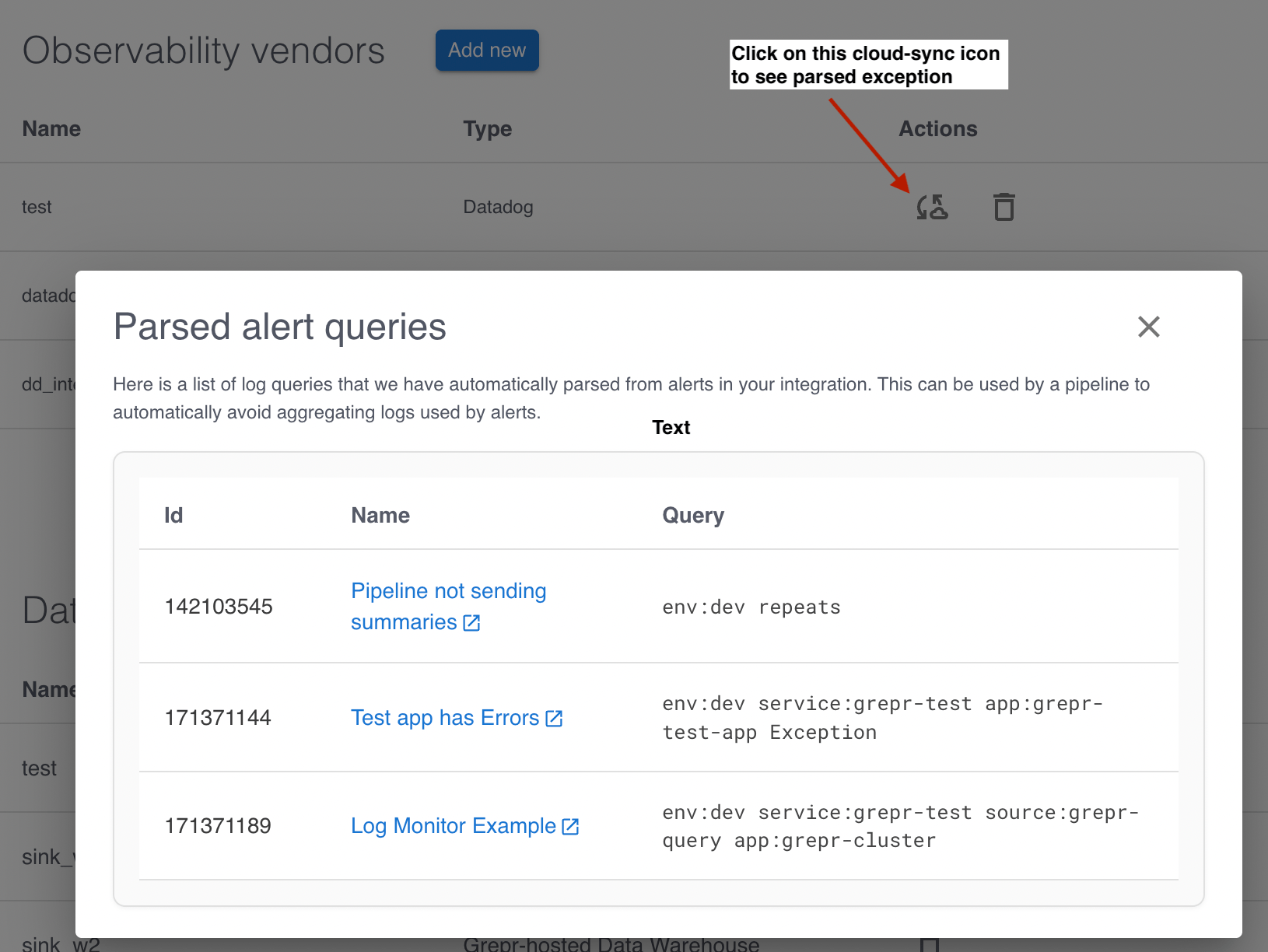
To learn more about Grepr log reduction, see Optimizing logs with Grepr’s intelligent aggregation.
Use a Datadog integration in a Grepr pipeline
Use the following steps to create a Datadog integration in the Grepr UI and use it in a pipeline to source and sink data.
Step 1: Create a Datadog integration
To create a Datadog integration in the Grepr UI:
-
Go to the Integrations page in the Grepr UI and click Add new next to Observability Vendors.
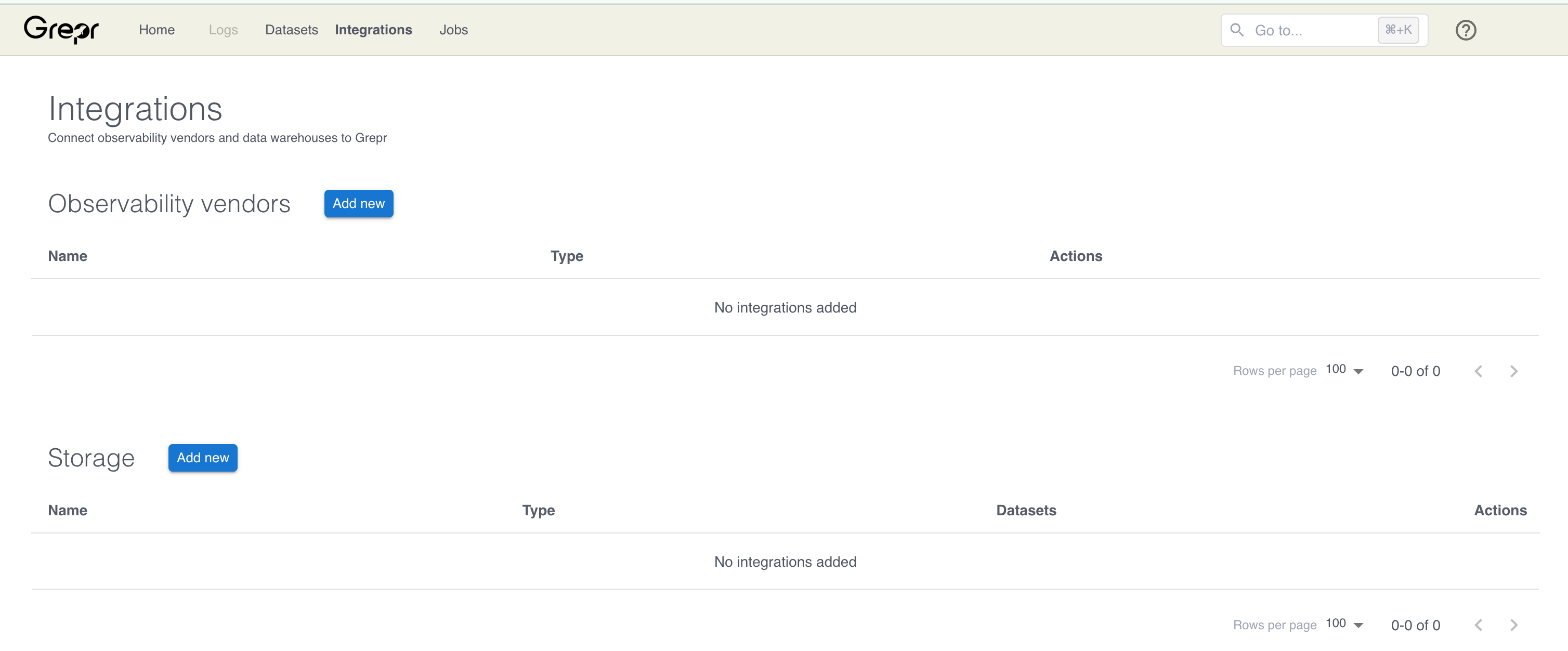
-
In the Add Observability Vendor dialog:
- In the Type menu, select Datadog.
- In the Name field, enter a name for the integration.
- In the Site menu, select the parameter matching your Datadog site.
- In the API Key field, enter your Datadog API key.
- (Optional) In the Application Key field, enter your Datadog Application key. The application key is required only to import exceptions from Datadog or to use the integration as a cloud source.
-
Click Create.

Step 2: Add a source to your pipeline
To add a source to your pipeline that uses the Datadog integration:
- In the Grepr UI, go to the overview page for an existing pipeline or create a new pipeline from the homepage.
- In the left-hand navigation menu on the pipeline overview page, click Sources.
- In the Add source dialog, select the Datadog integration in the Source menu.
- (Optional) In the Name field, to override the Grepr-generated name, enter a new name for the source.
- Click Submit.
Step 3: Configure log forwarding to Grepr
To send data to Grepr, you configure your collector or agent to send the data to the ingestion URL for your Grepr integration, rather than sending it to your observability vendor’s platform. To find the ingestion URL when using the Grepr UI to configure your pipeline, go to the details view for the pipeline, click Sources in the left pane, and copy the Ingest URL.

When you use the API, you can construct the ingestion URL using the following format:
https://<integration-id>-<org-id>.ingest.grepr.ai
Replace <integration-id> with the identifier of the vendor integration used by your pipeline and replace <org-id> with the identifier for your organization.
To see more information and configuration examples, select the tab for your preferred log collector:
Datadog Agent
Forwarding logs to Grepr from Datadog agents requires adding or updating settings in the agent configuration. How you configure these settings depends on how your agents are deployed:
- Standalone agent: Update the
datadog.yamlfile with the following settings:- Set
logs_config.logs_dd_urlto the ingestion URL. - Set
logs_config.force_use_httptotrue. - Set
logs_enabledtotrue. - Set
api_keyto your Datadog API key. - (Optional) Set
container_collect_alltotrueto collect logs from all containers.
- Set
- Docker agent: Set or pass the following environment variables:
- Set
DD_LOGS_CONFIG_LOGS_DD_URLto the ingestion URL - Set
DD_LOGS_CONFIG_USE_HTTPtotrue. - Set
DD_LOGS_ENABLEDtotrue. - Set
DD_API_KEYto your Datadog API key. - (Optional) Set
DD_LOGS_CONFIG_CONTAINER_COLLECT_ALLtotrueto collect logs from all containers.
- Set
The Grepr platform supports only HTTP and HTTPS. TCP is not supported. Setting the logs_config.force_use_http and DD_LOGS_CONFIG_USE_HTTP settings to true enforces HTTP/HTTPS transport for Datadog agents.
To learn more about Datadog support and configuration for agent transport, see Agent Transport for Logs
To learn more about standalone agent configuration, see Host Agent Log collection .
To learn more about configuring Docker and other container agents, see Container Monitoring .
Forward events from an Azure event hub to Grepr
If you have an existing integration that sends events from an Azure event hub to Datadog, you can modify it to forward events to Grepr for processing before sending them to Datadog. An example use of this event hub-to-Datadog integration is when the event hub is used to queue log events from other Azure services. These log events are then forwarded to a Datadog endpoint for processing.
You can include Grepr in this integration by changing the destination URL from the Datadog endpoint to a Grepr ingestion URL, allowing you to use Grepr’s log processing features, such as log reduction, parsing, and enrichment, on the events before they reach Datadog.
Adding Grepr to an event hub-to-Datadog integration requires:
- An existing Azure Event Hubs-to-Datadog integration. The integration must be implemented to send events to a Datadog HTTP endpoint. Grepr does not support TCP.
- A Datadog API key for your account. When sending events to Grepr, you must use the same API key that’s used for the direct Datadog integration.
Configure event forwarding to Grepr
To integrate Grepr into your Event Hubs-to-Datadog integration:
-
Create a Grepr Datadog integration, add the integration to a Grepr pipeline, and create a source. For step-by-step instructions, see Use a Datadog integration in a Grepr pipeline.
-
Get the ingestion URL for the Grepr integration by following the instructions in Step 3: Configure log forwarding to Grepr, then skip the instructions for configuring collectors.
-
In the Azure component that forwards events to Datadog, such as an Azure Function, replace the Datadog endpoint URL with the Grepr ingestion URL and include the path from the Datadog URL. For example, replace:
var eventsEndpoint = "https://http-intake.logs.datadoghq.com/api/v2/logs";with:
var eventsEndpoint = "https://1234567890123-yourorg.ingest.grepr.ai/api/v2/logs"; -
Ensure the existing Datadog API key is also included in the request sent to Grepr.
After you make this configuration change, you can use your existing Grepr pipelines or create new pipelines to process the events before they are forwarded to Datadog.
Limitations
- The Datadog integration supports only HTTP/HTTPS connections. TCP connections are not supported.
- The Datadog integration does not support the use of Datadog log pipelines . Grepr processes and routes all logs before sending them to Datadog.